In Google Calendar, make sure you're viewing the calendar by "Month" before you do anything from that previous email.
Go ahead and select the calendar you'd like to view in the calendar selector on the left side. In my example, I only want the "Tech Bar Schedule" calendar.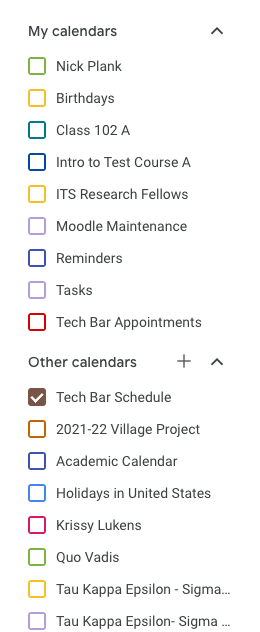
Now go to the settings gear and click "Print". Notice that this print dialog is different from the one you see when you click on the File menu -> Print.
What's special about this print menu is that you can input a range of dates you'd like to see. I selected the three months from September through November. As a sanity check, you can use the number of pages in the bottom right corner to know how many months you have selected. Once you're satisfied with the range, click "Print".
On the next pop up window, you can select a location to save your file as a PDF. To get multiple months on the same sheet, change the "Pages per sheet" dropdown to 4 (or whatever amount you wish to have on a single sheet). Once you've made your choices, click "Save". The only additional step is to name the PDF file before clicking "Save" again. (See the GIF below for a walkthrough of saving the file as a PDF)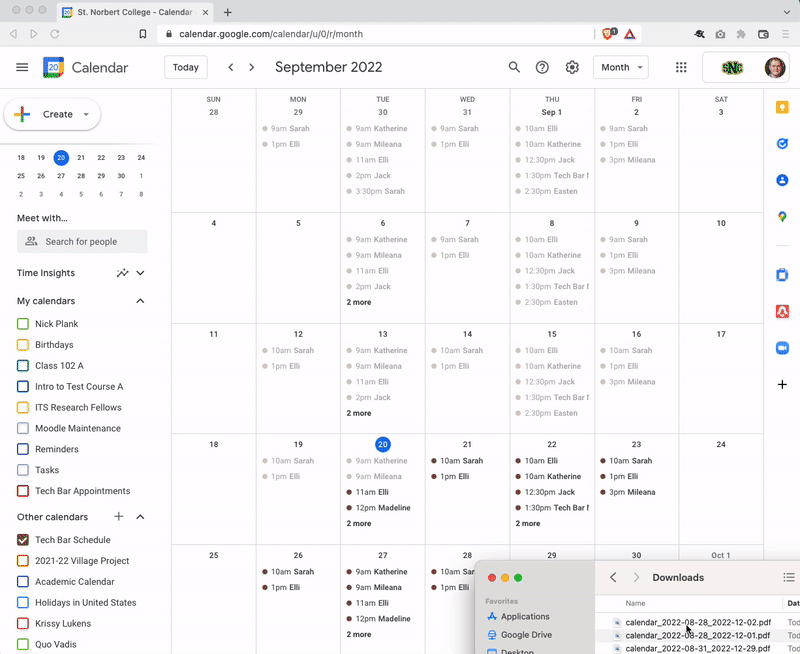
After the file has been saved, you can print it how you would print any other file.

Comments
0 comments
Article is closed for comments.