We often see issues where web sites are not operating correctly or where a user is not able to login as expected. We also see similar situations where a user is logged out of a website unexpectedly or repeatedly.
Issues like this can cause confusion, especially when using a website that authenticates via single sign-on (SSO). For example, activity in one website can cause you to sign out, which then signs you out of all other SSO websites.
These types of issues are usually resolved by clearing your browser's cache and cookies. Here's an article that will walk you through doing this on most any browser:
Also, if you're using Chrome, here are the steps:
- Windows: Press 'Ctl-Shift-Delete'
MacOS: Press 'Cmd-Shift-Delete' - In the window that pops up, check all of the available options.
- Click "Clear data"
This is an example of what that popup window might look like in Chrome:
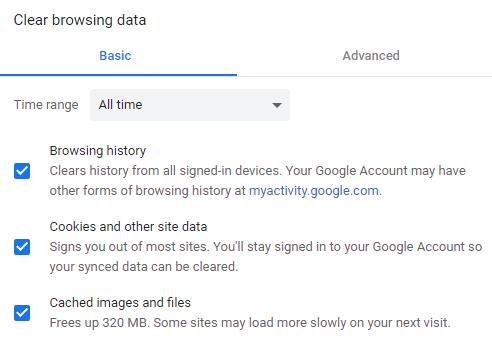
When clearing your data, be sure to check all of the boxes. When you do this, you will be logged out of all sessions on any accounts or web sites that you're logged into (Gmail, Knightline, Facebook, etc).
Instructions for clearing your cache in other browsers are available via this Google search.

Comments
0 comments
Article is closed for comments.